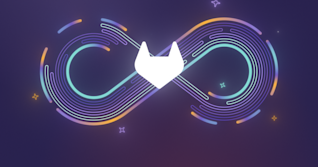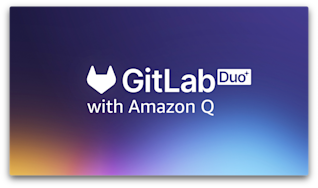This blog post is the latest in an ongoing series about GitLab's journey to build and integrate AI/ML into our DevSecOps platform. Start with the first blog post: What the ML is up with DevSecOps and AI?. Throughout the series, we'll feature blogs from our product, engineering, and UX teams to showcase how we're infusing AI/ML into GitLab.
In today's fast-paced world, organizations are constantly looking to improve their ModelOps and high-performance computing (HPC) capabilities. Leveraging powerful graphical processing units (GPUs) has become a game-changer for accelerating machine learning workflows and compute-intensive tasks. To help meet these evolving needs, we recently released our first GPU-enabled runners on GitLab.com.
Securely hosting a GitLab Runner environment for ModelOps and HPC is non-trivial and requires a lot of knowledge and time to set up and maintain. In this blog post, we'll look at some real-world examples of how you can harness the potential of GPU computing for ModelOps or HPC workloads while taking full advantage of a SaaS solution.
What are GPU-enabled runners?
GPU-enabled runners are dedicated computing resources for the AI-powered DevSecOps platform. They provide accelerated processing power for ModelOps and HPC such as the training or deployment of large language models (LLMs) as part of ModelOps workloads. In the first iteration of releasing GPU-enabled runners, GitLab.com SaaS offers the GCP n1-standard-4 machine type (4 vCPU, 15 GB memory) with 1 NVIDIA T4 (16 GB memory) attached. The runner behaves like a GitLab Runner on Linux, using the docker+machine executor.
Using GPU-enabled runners
To take advantage of GitLab GPU-enabled runners, follow these steps:
1. Have a project on GitLab.com
All projects on GitLab.com SaaS with a Premium or Ultimate subscription have the GPU-enabled runners enabled by default - no additional configuration is required.
2. Create a job running on GPU-enabled runners
Create a job in your .gitlab-ci.yml configuration file, and set the runner tag to the saas-linux-medium-amd64-gpu-standard value.
gpu-job:
stage: build
tags:
- saas-linux-medium-amd64-gpu-standard
3. Select a Docker image with the Nvidia CUDA driver
The CI/CD job runs in an isolated virtual machine (VM) with a bring-your-own-image policy as with GitLab SaaS runners on Linux. GitLab mounts the GPU from the host VM into your isolated environment. You must use a Docker image with the GPU driver installed to use the GPU. For Nvidia GPUs, you can use the CUDA Toolkit directly, or third-party images with Nvidia drivers installed, such as the TensorFlow GPU image.
The CI/CD job configuration for the Nvidia CUDA base Ubuntu image looks like this:
image: nvcr.io/nvidia/cuda:12.1.1-base-ubuntu22.04
4. Verify that the GPU is working
To verify that the GPU drivers are working correctly, you can execute the nvidia-smi command in the CI/CD job script section.
script:
- nvidia-smi
Basic usage examples
Let's explore some basic scenarios where GPU-enabled runners can supercharge your ModelOps and HPC workloads:
Example 1: ModelOps with Python
In this example, we train a model on our GPU-enabled runner defined in the train.py file using the Nvidia CUDA base Ubuntu image mentioned earlier.
.gitlab-ci.yml file:
model-training:
stage: build
tags:
- saas-linux-medium-amd64-gpu-standard
image: nvcr.io/nvidia/cuda:12.1.1-base-ubuntu22.04
script:
- apt update
- apt install -y --no-install-recommends python3 python3-pip
- pip3 install -r requirements.txt
- python3 --version
- python3 train.py
Example 2: Scientific simulations and HPC
Complex scientific simulations require significant computing resources. GPU-enabled runners can accelerate these simulations, allowing you to get results in less time.
.gitlab-ci.yml file:
simulation-run:
stage: build
tags:
- saas-linux-medium-amd64-gpu-standard
image: nvcr.io/nvidia/cuda:12.1.1-base-ubuntu22.04
script:
- ./run_simulation --input input_file.txt
Advanced usage examples
Let's go through some real-world scenarios of how we use GPU-enabled runners at GitLab.
Example 3: Python model training with a custom Docker image
For our third example, we will use this handwritten digit recognition model. We are using this project as a demo to showcase or try out new ModelOps features.
Open the project and fork it into your preferred namespace. You can follow the next steps using the Web IDE in the browser, or clone the project locally to create and edit the files. Some of the next steps require you to override existing configuration in the Dockerfile and .gitlab-ci.yml.
As we need more pre-installed components and want to save installation time when training the model, we decided to create a custom Docker image with all dependencies pre-installed. This also gives us full control over the build environment we use and allows us to reuse it locally without relying on the `.gitlab-ci.yml' implementation.
In addition, we are using a more complete pipeline configuration with the following stages:
stages:
- build
- test
- train
- publish

Building a custom Docker image
The first step is to define a Dockerfile. In this example, we start with the Nvidia CUDA base Ubuntu image and then install Python3.10. Using pip install, we then add all the required libraries specified in a requirements.txt file.
FROM nvcr.io/nvidia/cuda:12.1.1-base-ubuntu22.04
1. Update and install required packages
RUN apt-get update && apt-get install -y \
python3.10 \
python3.10-dev \
python3-pip \
&& rm -rf /var/lib/apt/lists/*
2. Set Python 3.10 as the default Python version
RUN ln -s /usr/bin/python3.10 /usr/bin/python
3. Copy the requirements.txt file
COPY requirements.txt /tmp/requirements.txt
4. Install Python dependencies
RUN pip3 install --no-cache-dir -r /tmp/requirements.txt
In the .gitlab-ci.yml file we use Kaniko to build the Docker image and push it into the GitLab Container Registry.
variables:
IMAGE_PATH: "${CI_REGISTRY_IMAGE}:latest"
GIT_STRATEGY: fetch
docker-build:
stage: build
tags:
- saas-linux-medium-amd64
image:
name: gcr.io/kaniko-project/executor:v1.9.0-debug
entrypoint: [""]
script:
- /kaniko/executor
--context "${CI_PROJECT_DIR}"
--dockerfile "${CI_PROJECT_DIR}/Dockerfile"
--destination "${IMAGE_PATH}"
--destination "${CI_REGISTRY_IMAGE}:${CI_COMMIT_TAG}"
rules:
- if: $CI_COMMIT_TAG
In rules we define to only trigger the Docker image build for a new git tag. The reason is simple - we don't want to run the image build process for every time we train the model.
To start the image build job create a new Git tag. You can either do this by using git tag -a v0.0.1 command or via UI. Navigate into Code > Tags and click on New Tag. As Tag name type v0.0.1 to create a new Git tag and trigger the job.
Navigate to Build > Pipelines to verify the docker-build job status, and then locate the tagged image following Deploy > Container Registry.

Testing the Docker image
To test the image, we will use the following test-image job and run nvidia-smi and check that the GPU drivers are working correctly.
The job configuration in .gitlab-ci.yml file looks as follows:
test-image:
stage: test
tags:
- saas-linux-medium-amd64-gpu-standard
image: $IMAGE_PATH
script:
- nvidia-smi
rules:
- if: $CI_COMMIT_TAG
We also include container scanning and more security scanning templates in the .gitlab-ci.yml file.
include:
- template: Security/Secret-Detection.gitlab-ci.yml
- template: Security/Container-Scanning.gitlab-ci.yml
- template: Jobs/Dependency-Scanning.gitlab-ci.yml
- template: Security/SAST.gitlab-ci.yml
Training the model with our custom Docker image
Now that we have built our Custom docker image, we can train the model without installing any more dependencies in the job.
The train job in our .gitlab-ci.yml looks like this:
train:
stage: train
tags:
- saas-linux-medium-amd64-gpu-standard
image: $IMAGE_PATH
script:
- python train_digit_recognizer.py
artifacts:
paths:
- mnist.h5
expose_as: 'trained model'
Navigate to Build > Pipelines to see the job logs.

From here, you can also inspect the train job artifacts.
Publishing the model
In the last step of our .gitlab-ci.yml file, we are going to publish the trained model.
publish:
stage: publish
when: manual
dependencies:
- train
image: curlimages/curl:latest
script:
- 'curl --header "JOB-TOKEN: $CI_JOB_TOKEN" --upload-file mnist.h5 "${CI_API_V4_URL}/projects/${CI_PROJECT_ID}/packages/generic/MNIST-Model/${CI_COMMIT_TAG}/mnist.h5"'
Navigate to Build > Pipelines and trigger the publish job manually. After that, navigate into Deploy > Package Registry to verify the uploaded trained model.

Example 4: Jupyter notebook model training for ML-powered GitLab Issue triage
In the last example, we are using our GPU-enabled runner to train the internal GitLab model to triage issues. We use this model at GitLab to determine and assign issues to the right team from the context of the issue description.
Different from the previous examples, we now use the tensorflow-gpu container image and install the requirements in the job itself.
.gitlab-ci.yml configuration:
train:
tags:
- saas-linux-medium-amd64-gpu-standard
image: tensorflow/tensorflow:2.4.1-gpu
script:
- nvidia-smi
- cd notebooks
- pip install -r requirements.tensorflow-gpu.txt
- jupyter nbconvert --to script classify_groups.ipynb
- apt-get install -y p7zip-full
- cd ../data
- 7z x -p${DATA_PASSWORD} gitlab-issues.7z
- cd ../notebooks
- python3 classify_groups.py
artifacts:
paths:
- models/
rules:
- if: $CI_PIPELINE_SOURCE == "merge_request_event" || $CI_COMMIT_BRANCH == $CI_DEFAULT_BRANCH
when: manual
allow_failure: true

If you are interested in another Jupyter notebook example, check out our recently published video on Training ML Models using GPU-enabled runner.
Results
The integration of GPU-enabled runners on GitLab.com SaaS opens up a new realm of possibilities for ModelOps and HPC workloads. By harnessing the power of GPU-enabled runners, you can accelerate your machine learning workflows, enable faster data processing, and improve scientific simulations, all while taking full advantage of a SaaS solution and avoiding the hurdles of hosting and maintaining your own build hardware.
When you try the GPU-enabled runners, please share your experience in our feedback issue.
Compute-heavy workloads can take a long time. A known problem is timeouts after three hours because of the current configuration of GitLab SaaS runners. We plan to release more powerful compute for future iterations to handle heavier workloads faster. You can follow updates about GPU-enabled runners in the GPU-enabled runners epic and learn more in the GPU-enabled runners documentation.